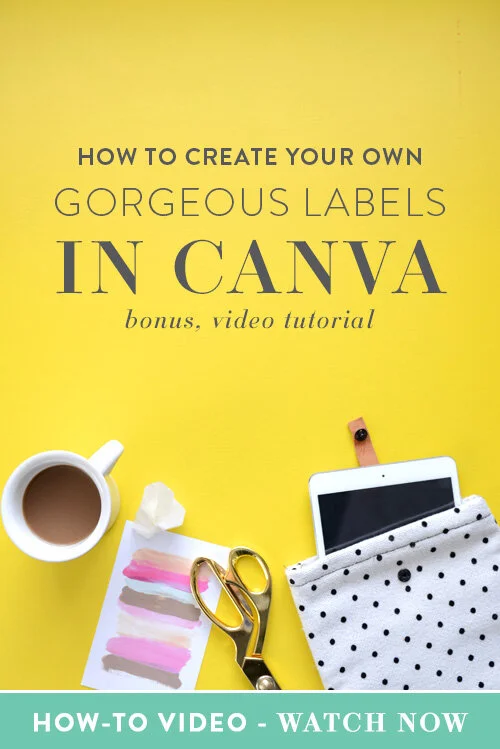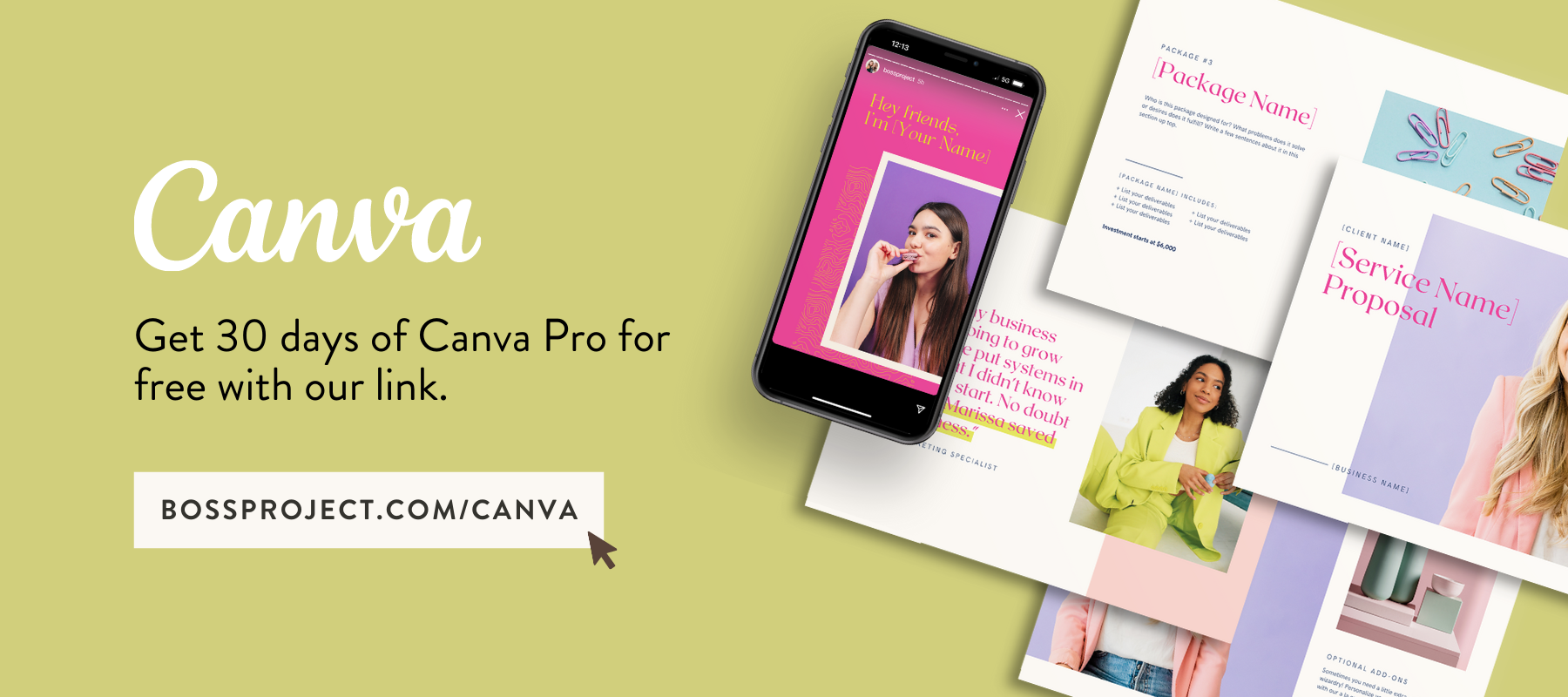How to Create Your Own Gorgeous Labels in Canva
If you're anything like me, you not only own a label maker but you also find any excuse to use it and get excited about organizing things by category whenever possible.
Before styling visuals for femmepreneurs using Canva, I was a home and food stylist. I love it when things have structure and order. I love it when everything has a home and is easy to find. I also love it when I can add my own personal touch whether it be in my business or home. That’s exactly why I started creating my own labels so that I could create what I needed in the colors I loved on a whim.
What kind of labels can you create in Canva?
Address labels, home office labels for magazine holders, boxes or your files. Labels for your pantry, spice cabinet, kids rooms, wrapping station goodies and so much more.
Once you start creating your own labels, you’ll be hooked.
I created this short tutorial and bonus template for you to use for your own home and office projects. Enjoy and be sure to tag me @nicholettestyles, I’d just love to see what you create with them!
Here’s how to create your own printable labels in Canva.
What you’ll need:
A great pair of scissors
A Canva account (free or paid).
The process:
STEP 1: Select the letter size template
You want to create a Canva design with the same dimensions as your sticker paper. In my case it’s 8.5 x 11 inches or US letter size.
STEP 2: Search borders in the search box
Use Canva’s search box to type in words that will help you find your ideal label. It’s good to know what label you are trying to create before hopping into Canva. For example, are you creating labels for your hanging files, stationery, or the kids’ crafts?
You can also search for circle, rectangle and label.
Pro tip: Search for border vs label. The border options have more free options and often have the same or similar designs.
STEP 3: Create your personalized labels
Create different pages for different label solutions. Then download your templates as PDF to print and do a test print first to see if the size of your labels are correct. Lastly, make sure you’re printing them on the right side of your project paper.
Pro tip: Draw an “X” with a pencil on a piece of paper and print out your design to see which side of your Project Paper needs to face up.
There you have it babe. Gorgeous, personalized (and frugal) labels to organize your home and life in just a few minutes. We can’t wait to see what you create!
GET THE LABEL TEMPLATE FOR FREE
Want the template I created in the tutorial babe? You can find it in my FREE Canva Resource library at CleverwithCanva.com along with other helpful trainings and templates to help you create gorgeous visuals that stop the scroll.
ABOUT THE AUTHOR
Nicholette von Reiche is the go-to Canva Queen for creative, style-savvy entrepreneurs who want to create gorgeous, cohesive designs for their business that they can promote with confidence.
Born in Cape Town, South Africa, she’s had several fascinating past lives, including work as a Food Stylist, Event Coordinator, Health Coach and Home Stylist before bringing her talents online to teach (and do) Canva Styling for female biz owners. Needless to say, she knows a thing or two about what it takes to create beautiful spaces, places and experiences.
When Nicholette’s not building her Clever with Canva Empire or creating custom Canva templates for clients, you can probably find her on a (hopefully scenic) patio with a glass of crisp white wine, restyling her scatter pillows or building Magna tile mansions with her toddler, Pomeranian and husband.
Nicholette von Reiche, Nicholette Styles
Website | Instagram | Facebook