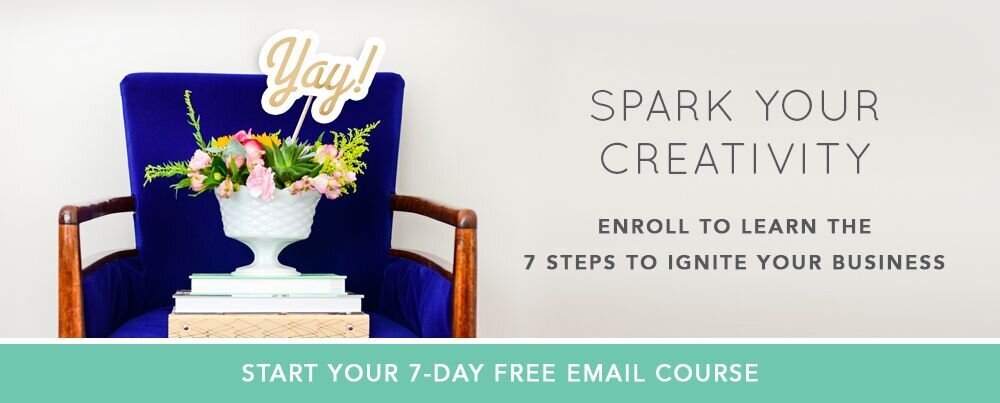Mailchimp 101: Setting Up Your First Automation
So you have built a list, sent out some emails and are starting to see things grow, but you are really ready to take this thing up a notch. You know Mailchimp has some powerful capabilities, but you aren’t quite sure how to set them up or what they would be ideal for. We are here to help.
As many of you know Mailchimp is just one of many email automation tools on the market. It's a favorite among many small businesses as it is very user friendly and starts off… completely free. As your list grows managing that growing pile of information can get a little hairy, but Mailchimp has options to grow as you grow.
If you decide Automation is something you want to tackle, it is a paid feature, so regardless of where you are at in the game this is something you will need to consider.
You have heard the term automation and you are already scheduling emails, so this may have you confused. How is this different from the regularly scheduled programming? Well, Automation allows you to have “triggers” built into your email that puts someone down a path, allowing you to send specific content to just them or even a small segment of people inside your list. Automated emails are ideal for:
A Welcome email series
Launching a new product or service
Drip marketing campaigns
E-course notifications
Personalize emails based on interests
Send based on customer's website activity or behavioral targeting
Provide product recommendations based on previous purchases
Some of these methods are much more complicated than others. So let’s start with the basics. Today we will cover how to setup your first automation - a welcome email series.
CREATE NEW AUTOMATION
You’ll find the “automation” feature on the bar located at the very top of your screen. You’ll want to click here to either upgrade your account or to start a new automation workflow. After you select which list you’re sending to you’ll have your choice of workflow style starting with the most common options. Today we’re walking you through a “Welcome Email Series".
Once you’ve selected your workflow style you’ll want to configure your emails just like you do when you send regular campaigns.
SELECT YOUR TRIGGER
Here’s where you can make automation super simple or super intricate. Since we chose a “Welcome Series” the idea is that your subscribers will get an email when they subscribe to “welcome” them so MailChimp has it set for your automation to trigger when someone subscribes to your list. You can also decide to allow imported subscribers to be add to this list (only select this is you know how to download and import subscribers to your list).
ADD EMAILS
MailChimp has suggestions for all workflows to add 5 emails to your automation sequence. Please note this is totally up to you. You can create an automation sequence with one email or a ton of emails; you get to decide what works for you. We like to send out around 3 emails as part of a welcome series. You could break it down however you like, but here’s what we’re doing:
Welcome to Think Creative Collective
Check in on our reader
Offer additional resources
We suggest you space these out over time so you aren’t bombarding your subscriber all at once. We’ll show you how to schedule them in just a bit.
Once you click “add email” your first automated email will pop up on the list. Then click “design email” so you can add in content as you normally do. Once you are done with your first email just “save and return to workflow” to add in any additional emails. Don’t worry nothing is sent to anyone until you manually start the workflow.
SCHEDULING EMAILS
Once you have the design and copy placed in all of your emails you’re ready to assign when they will go out. As default the first email is set to go out immediately after people subscribe with the second email being sent out 1 day later and the third email being sent out 1 day later after that one. We’d recommend keeping the first email set to immediately after someone subscribers so you can welcome them quickly. Depending on the content of you following emails you may want to wait a week or a few months before sending anymore. To change the date simply click “change delay” on the email you want to reschedule.
Here you have the option of pushing it back hours, day or weeks after the previous email is sent, opened, clicked, api request, not opened or not clicked. For now let’s just worry about setting emails to send after the previous email was sent. All those other options are for a more seasoned email sender.
For this particular workflow we decided to send like this to cover a total of 2 months for this series:
Welcome to Think Creative Collective (send immediately after subscribed)
Check in on our reader (send 4 weeks after previous email sent)
Offer additional resources (send 4 weeks after previous email sent)
YOU’RE READY TO SEND
Once you have all your emails designed and scheduled you’re ready to send! It’s important to note that once you start this workflow you cannot change the order of the emails being sent. You can, however, edit the content, design and when they’re are supposed to send. It will always tell you how many people are in queue for the next email and you are able to “pause” emails to edit or to temporarily pause the series.
If you already have people on your list but you are just now creating a welcome series no worries! MailChimp will ask you before you send if you want to include people that are already on that list or not. Depending on your audience and the content of your email you may or may not want to add them in.
Figuring out your first automation may be a bit tricky, but the behind the scenes communication it provides for your subscribers is so great. This is definitely one of those “above and beyond” ways you can communicate and interact with your people that they’ll definitely appreciate.
If you feel like you need a more 1:1 approach be sure to check out our Education services! We'll walk you through everything you need to know.